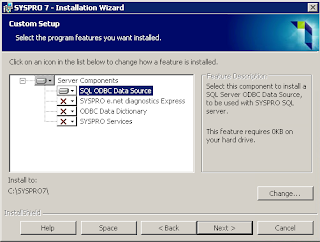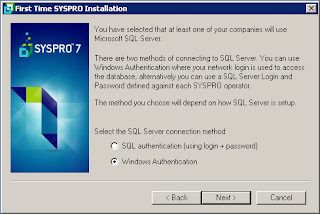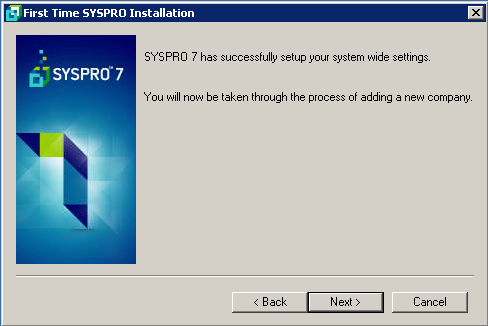The prerequisites for Syspro 7 are listed in various places throughout the document, SYSPRO 7 Installation Guide.pdf; here are those prerequisites, collated in one easy place.
In short, Syspro 7 supports, and would be best deployed on the latest Windows servers and operating systems:
The SYSPRO 7 Application Server prerequisites include:
The SYSPRO Communication Service prerequisites include:
The SYSPRO Workflow Services application server installation prerequisites include:
The SYSPRO Reporting Services prerequisites include:
The SYSPRO WCF Services prerequisites include:
The SYSPRO Web Services prerequisites include:
If the .NET Framework is installed before IIS you will need to run aspnet_regiis.exe.
Note:
Windows XP SP3 will require a Hot Fix in the form of sxs.dll which is available to download at http://support.microsoft.com/kb/943232
The SYSPRO Communication Service Client prerequisites include:
The SYSPRO Reporting Services Client prerequisites include:
The Crystal Designer prerequisites include:
The Crystal Dashboard Design prerequisites include:
The SYSPRO Factory Scheduling prerequisites include:
The SYSPRO Graphical Planning Board prerequisites include:
The SYSPRO Finite Scheduler prerequisites include:
The SYSPRO Graphical Planning Board prerequisites include:
In short, Syspro 7 supports, and would be best deployed on the latest Windows servers and operating systems:
- Windows Server 2012
- SQL Server 2012
- Windows 7 and Windows 8 clients, x64.
Server Prerequisites
The SYSPRO 7 Application Server prerequisites include:
- Microsoft Windows Server 2003 (or later) or
- Microsoft Windows XP SP3 (or later)
- Microsoft .NET Framework 4.0
The SYSPRO Communication Service prerequisites include:
- Microsoft ® .NET Framework 4.0
- SYSPRO 7 (server installation)
The SYSPRO Workflow Services application server installation prerequisites include:
- Microsoft ® .NET Framework 4.5
- A SQL Server installation of SQL 2005/SQL Express 2005, or higher, for each SYSPRO company
- SYSPRO 7 (server installation)
The SYSPRO Reporting Services prerequisites include:
- Microsoft ® .NET Framework 4.0
- SYSPRO 7 (server installation)
- Crystal Server Runtime
- Java Runtime
The SYSPRO WCF Services prerequisites include:
- Microsoft .NET Framework 4.0
- SYSPRO 7 (server installation)
The SYSPRO Web Services prerequisites include:
- Microsoft ® .NET Framework 4.0
- Internet Explorer 6 (or higher)
- Windows XP SP3 (or later)
- Internet Information Services (IIS) 6
- IIS6 Compatibility
If the .NET Framework is installed before IIS you will need to run aspnet_regiis.exe.
Client Prerequisites
The SYSPRO 7 Client prerequisites include:- Microsoft ® Windows XP SP3 (or later)
- Microsoft ® .NET Framework 4.0
Note:
Windows XP SP3 will require a Hot Fix in the form of sxs.dll which is available to download at http://support.microsoft.com/kb/943232
The SYSPRO Communication Service Client prerequisites include:
- SYSPRO 7 (server installation) on the server
- SYSPRO Communication Service on the server
- SYSPRO 7 (client installation) on the client machine
The SYSPRO Reporting Services Client prerequisites include:
- Microsoft ® .NET Framework 4.0
- Java Runtime
- Crystal Runtime
The Crystal Designer prerequisites include:
- Microsoft ® .NET Framework 4.0
- Java Runtime
- Crystal Runtime
The Crystal Dashboard Design prerequisites include:
- One of Microsoft Excel 2010 (32-bit), Excel 2007, Excel 2003 or Excel XP
The SYSPRO Factory Scheduling prerequisites include:
- Microsoft ® .NET Framework 4.0
The SYSPRO Graphical Planning Board prerequisites include:
- SYSPRO Factory Scheduling Foundation
The SYSPRO Finite Scheduler prerequisites include:
- SYSPRO Factory Scheduling Foundation.
The SYSPRO Graphical Planning Board prerequisites include:
- SYSPRO Factory Scheduling Foundation